Todoist – Listing the Tasks you want with Filters
Some task managers, notably Omnifocus, have a date field that hides a task until it can be worked on. You can effectively do the same thing with Todoist by careful use of filters.
NOTE: This article makes more sense if you read Todoist- My setup first, as you will see how I group my tasks for easier management.
It is really worth knowing how to use filters. These are the filters I have:
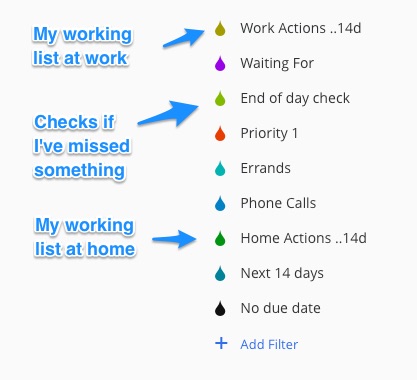 Some of these are simple, based on TAGS such as “Phone calls” lists all items with the @phone tag.
Some of these are simple, based on TAGS such as “Phone calls” lists all items with the @phone tag.
This is the key part, look at the filter for “Work Actions ..14d” which is the main list I work from.
This combines the PROJECT items (but only those tagged with @next_action so you only see ones you can do), with the regular ACTIONS (if they have due dates only those for the next 14 days are listed), and excludes anything flagged @waiting. Sorted by due date, this makes a great list of priorities to work from.
Filters are best set up using a PC/Mac, but will synchronise and work great on your phone/tablet too. Learn more about filters here, but this is the filter I describe above:
((p:PROJECTS & @next_action)|(p:ACTIONS & (no due date | 14 days))) & !@waiting
See how flagging PROJECT items with @next_action allows you to work from a list the hides all the later tasks. If you’re interested here is the “End of day check” filter:
p:Inbox, today, overdue
Allows me to quickly scan my INBOX and tasks with date deadlines.